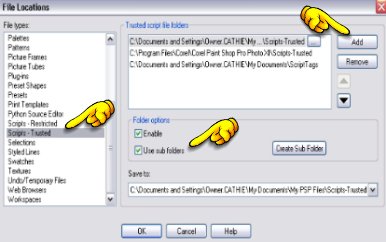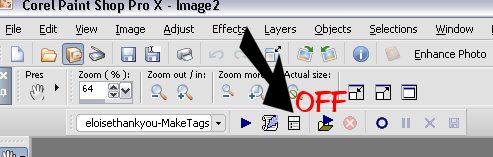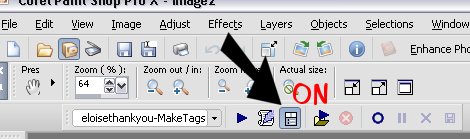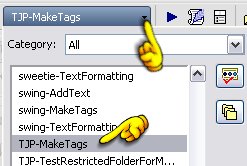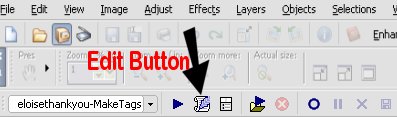PSP Times Three
TJP Make Tags Scripting
Before you read another paragraph, if you are a Beginner to PSP, Please
do NOT attempt learning how to script. This script is geared for those
who already create a lot of tags. The instructions will be here when you
are ready to learn.
When Laine and I first took classes for this I was so lost. The instructions were
not complete. Unfortunately they took a lot for granted that we would "just know"
and we didn't. After pulling the hair out of my head, crying, I almost quit but
Laine wouldn't let me. Finally, when I went off on my own and figured it out I
was thrilled and amazed watching 100 tags run in less than 2 minutes.
That was what prompted me to write these steps.
These instructions were written using PSPX and PSPX1. They will work for
PSP9. I cannot guarantee they will work with PSP8. I do however suggest with
both version 8 and 9, that you make sure you have the most recent updates.
They Will Not work at all with versions 7 and below.
Others have learned following my step by step instructions. Some have cried
and became frustrated. Some had to start from the beginning. Those who stuck
with it have learned.
I have some suggestions for those of you who are ready.
-
Patience. You WILL need this. The script is not easy to achieve at
firt try.
-
Comfort. Pick a quiet time to start this. Make yourself comfortable.
Get a drink.
-
Read. Read each and every line. Do not skip over anything written below.
-
Patience. Yes, I listed this already but cannot stress it enough.
-
Slow. Go slow. Do one step at a time.
-
Questions. Do not be afraid to ask questions. That is what we're
here for. Don't think any question is silly. If it helps you
understand scripting then it isn't silly.
Are you ready? Then let's begin:
Section One - Preparing Folders
- Download the Scripts
Here
to your desktop and unzip.
-
In your "My Documents" folder, look for a folder called "My PSP Files".
-
Open that folder and look for another folder called "Scripts-Restricted".
-
If there isn't one, then create one and open it.
-
Open the scripting folder that's on your desktop.
-
Move the script "TJP-TestRestrictedFolderForMakeTags"
that is in the desktop scripting folder into the "Scripts-Restricted" folder.
-
Next, go to "C: Drive" or whatever is the letter identifying your top drive location and Create a New Folder and call it "ScriptTags" (no spaces in name of folder). Note: If you cannot create a folder in C: the create it elsewhere and move it there.
Section Two - PSP Settings:
-
1. Open PSP
-
2. Go to "File/file locations
-
3. Left side scroll until you see "Scripts Trusted" & Highlight
-
4. Right side Click on "Add" and browse up to C: Drive to the folder you made called "ScriptTags" and choose that.
-
5. At the bottom make sure you check "Use Sub Folders"
What that does is point the scripting program to that folder so whenever you create a new tag script it will be able to pick it up in that folder.
-
6. Still in File Locations go to Scripts Restricted. Right side check to see if you have the path to My PSP Files\Script-Restricted. If not, click Add and browse until you find it.
-
7. Again, be sure you check "Use Sub Folders"
Look at this image as a guide to your File Locations:
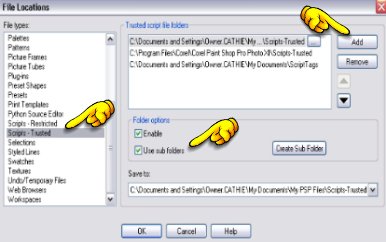
Section Three - TJPMakeTags Script Set Up:
-
1. Create a sample tag... nothing special just a blank tag. Save with a name either as psp or jpg
into the ScriptTags folder.
-
2. In your ScriptTags folder create another folder and give it the name of your tag. For example, "eloisethankyou" with no spaces. The "eloisethankyou" will be used as an example throughout these instructions. You of course will have a different name - the name of your tag.
-
3. Move your blank tag into your ScriptTags/eloisethankyou folder
-
4. Go Very Slow Here as it can be confusing. Still inside the (eloisethankyou) folder with your blank tag, create another folder with the same name as the folder & tag.
You'll then have one folder "ScriptTags", inside that will be one folder "eloisethankyou", and inside that will be one your "eloisethankyou" tag and another folder "eloisethankyou".
-
5. Go back to that "Scripting" folder again and Move "TagNames.txt"
into the first folder "eloisethankyou" with your tag and other folder.
Note: This is a "text document" called "TagNames"
-
6. Go back again to the "Scripting" folder and Move the "TJPMakeTags"
script and put it in your ScriptTags folder. You'll only need to use this once.
Section 4 - Setting Up Your Scripting Toolbar
-
1. Go to PSP and place your cursor over one of the browser areas, right click and you will see a list and look for "Toolbars"/Script and select that. Then you'll see a box with script choice in it.

-
2. Look at the 3rd button (if you hold your cursor over it you should see it says "toggle execution mode"). See if that is selected. If it is turn it OFF... Something to do with PSPX and the script that if that is on it messes it up.
This is what it should look like OFF:
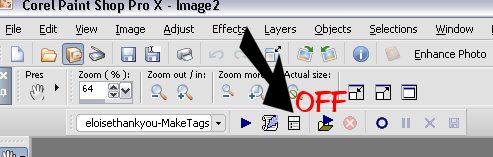
This is what it looks like when it is ON:
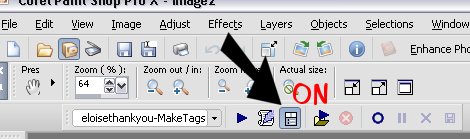
-
3. Go to the drop down of the script title area and look for "TJPMakeTags" and chose that.
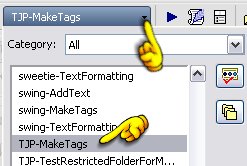
-
4. You will see to the right of that an icon that looks like a scroll and feather pen.
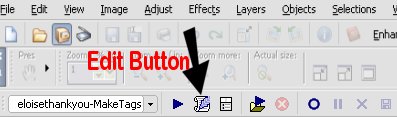
-
5. Click on that and the TJPMakeTags script should open for you.
~~~~~~~~~~~~~~~~
Page Two
Tutorials Index
~~~~~~~~~~~~~~~~
This tutorial was written and graphics used were created by
Cathie.
Any similarities to other tutorials is merely a coincidence.
©
PSP Times Three
~October 2006~