|

Create Curved
Text
Download
Supplies
Here
Includes Image used
for tutorial and Monotype Corsiva
1.
Unzip the supplies into a folder in My
Documents
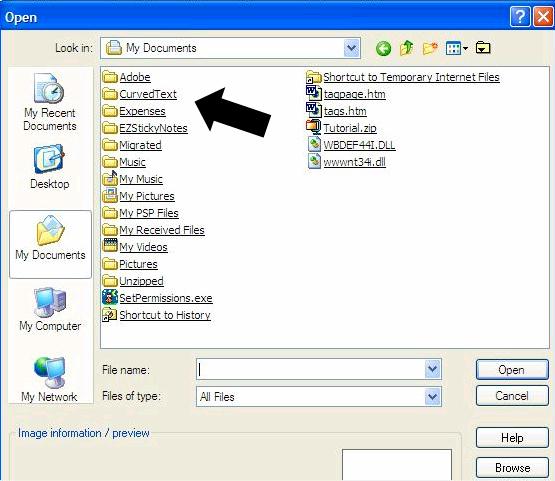
2. Open
the tutorial and open PSP. Place your cursor
in any open space in the bottom task bar and
right click. Select the option, Tile Windows
Vertically and the tutorial and PSP will be
side by side. This is an easy way to work on
tutorials.
3. Open
the House Mouse Image. Open PSP - File
- Open
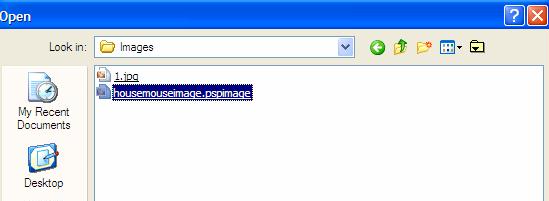
4.
Let's make a new Raster layer for the
background color
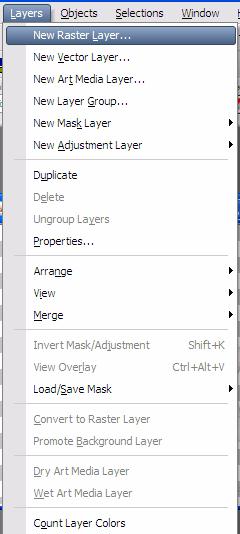
|
Tip - On the Layer Palette you can
easily create a new Raster Layer. If
you click on the down arrow next to
the windows, you will get this pop
up menu |
5.
Click on the eyedropper tool
 .
Pick a color
from the image .
Pick a color
from the image
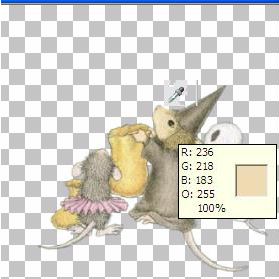
6.
Click on the flood fill icon
 .
Looks
like a paint can tipped over. Fill
layer with color. I have
chosen Color #efddbb .
Looks
like a paint can tipped over. Fill
layer with color. I have
chosen Color #efddbb
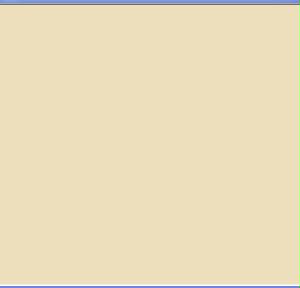
Where's your Image? Do you
remember how to get it back? This is
how your Layer Palette should look at this
point
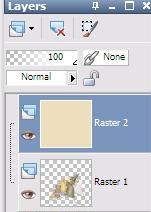
7. Go to Layers - Arrange
- Move Down
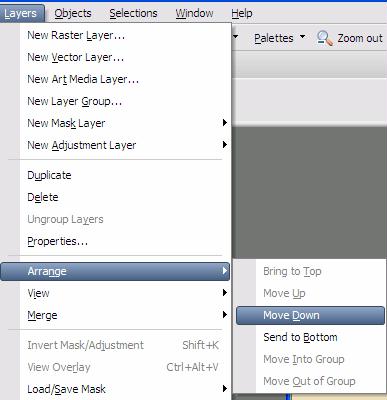
Tip - You can also drag the Raster 2
layer below the Raster 1 layer by
clicking on the Raster 2 layer and
dragging below Raster 1. See the
hand and the black line, just hold
the mouse key and drag
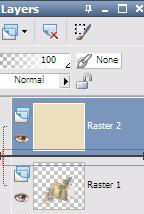 |
Tutorial
Page 2
Tutorial Index Page
|