Saving As A Transparent GIF

Saving As A Transparent GIF
Tutorials Index
This tutorial was written by
Cathie for PSP Times Three.
This tutorial will show you how to save a graphic as a transparent
GIF that can be used on any color background.
Preparations:
1. You may want to print this out to use as a reference. Go to the very top of this page, click File, then Print. Follow the instructions for your printer.
2. Open your PSP.
3. Go to the bottom of your Windows desktop. Look at your taskbar which is located to the right of your Start button. It lists all the windows folders and programs you have open. Look for an empty spot. Right Click and hold mouse down on that blank space.
4. A menu pops up. Select "Tile Windows Vertically". You should now have the tutorial and your own PSP open side by side. This will aid you in following the tutorial.
5. You may download the psp image used in this tutorial
HERE:
Let's Begin:
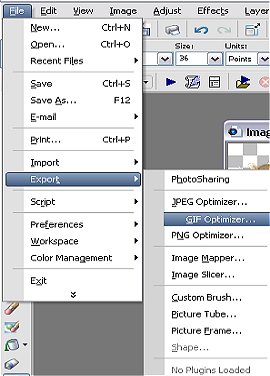
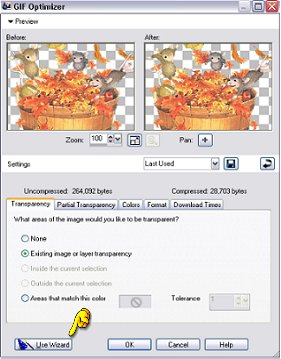
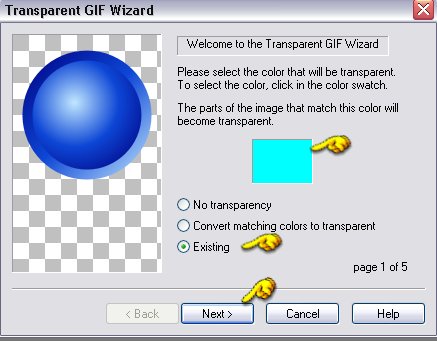
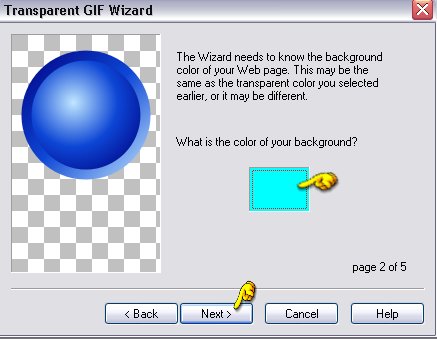
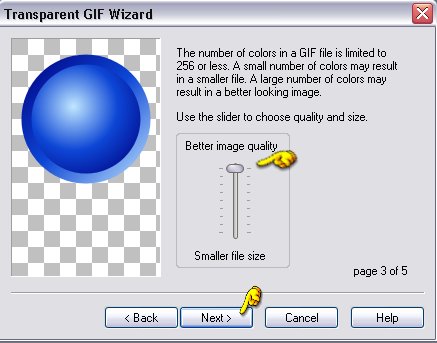
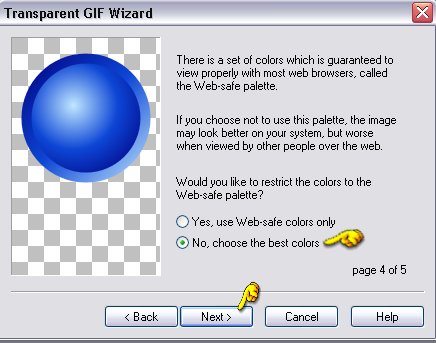
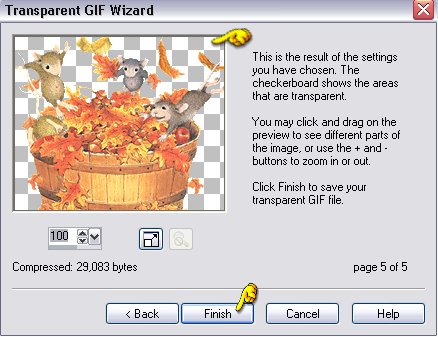

~~~~~~~~~~~~~~~~
~~~~~~~~~~~~~~~~
Any similarities to other tutorials is merely a coincidence.
©
PSP Times Three
~October 2006~